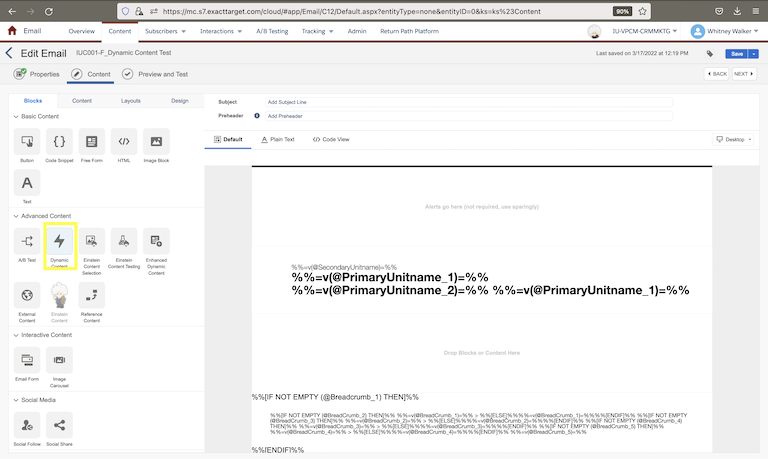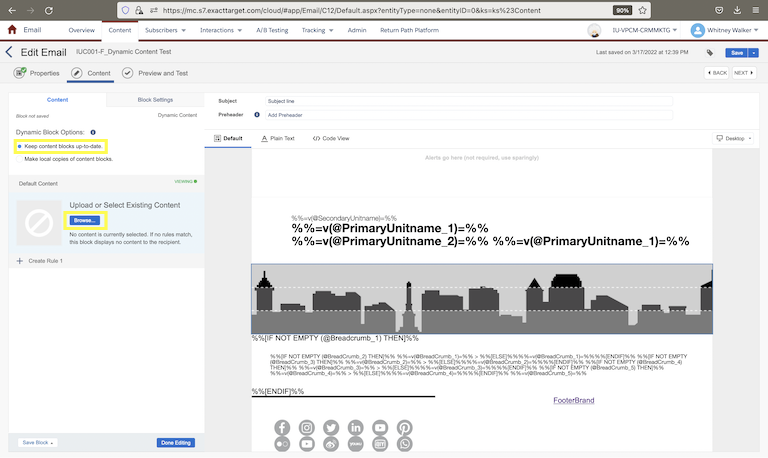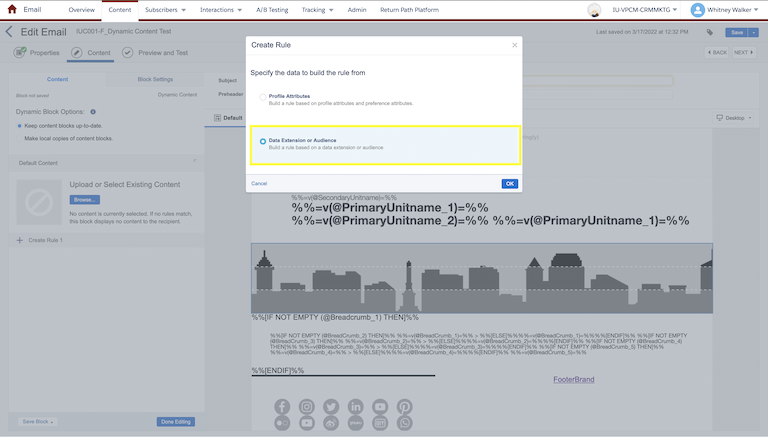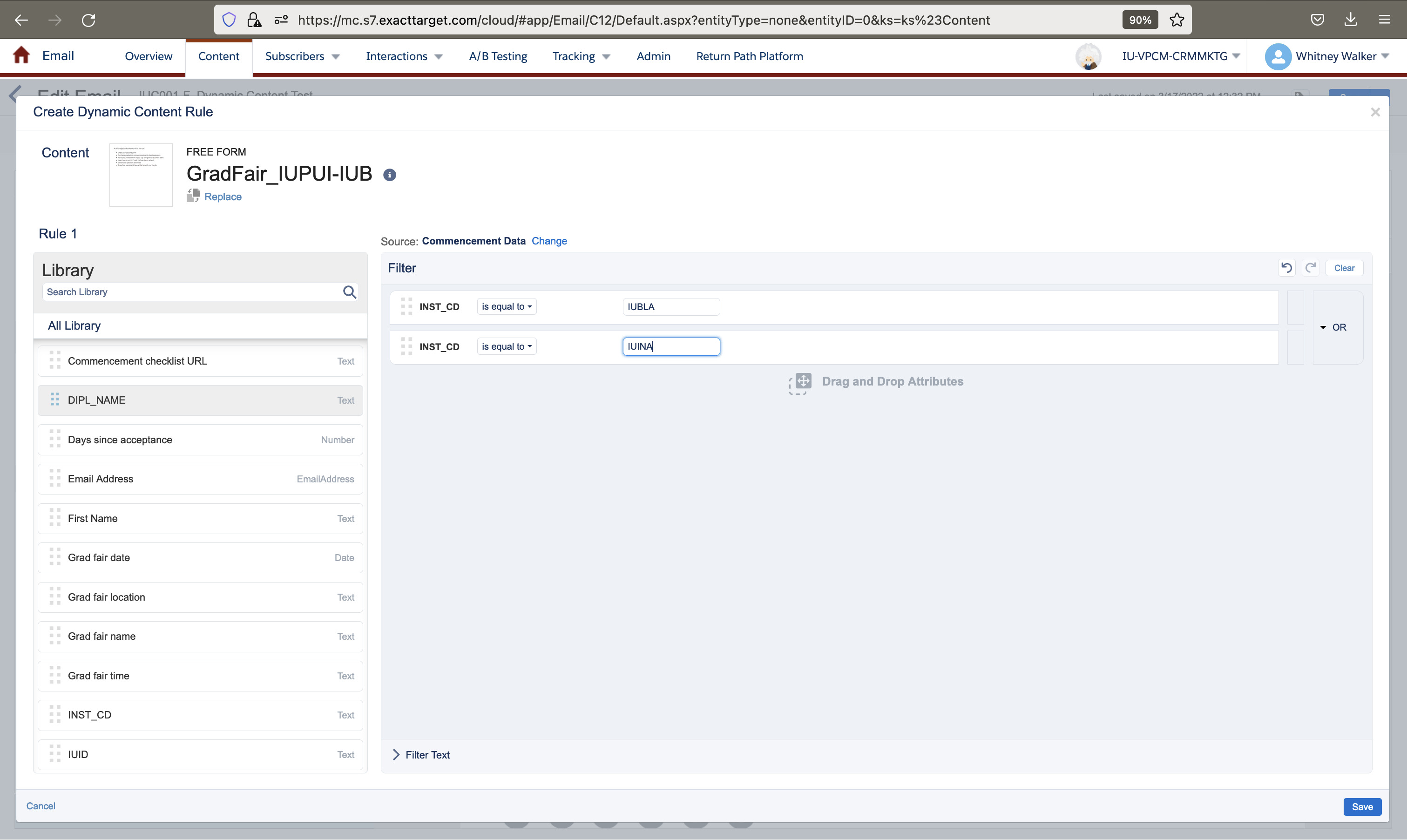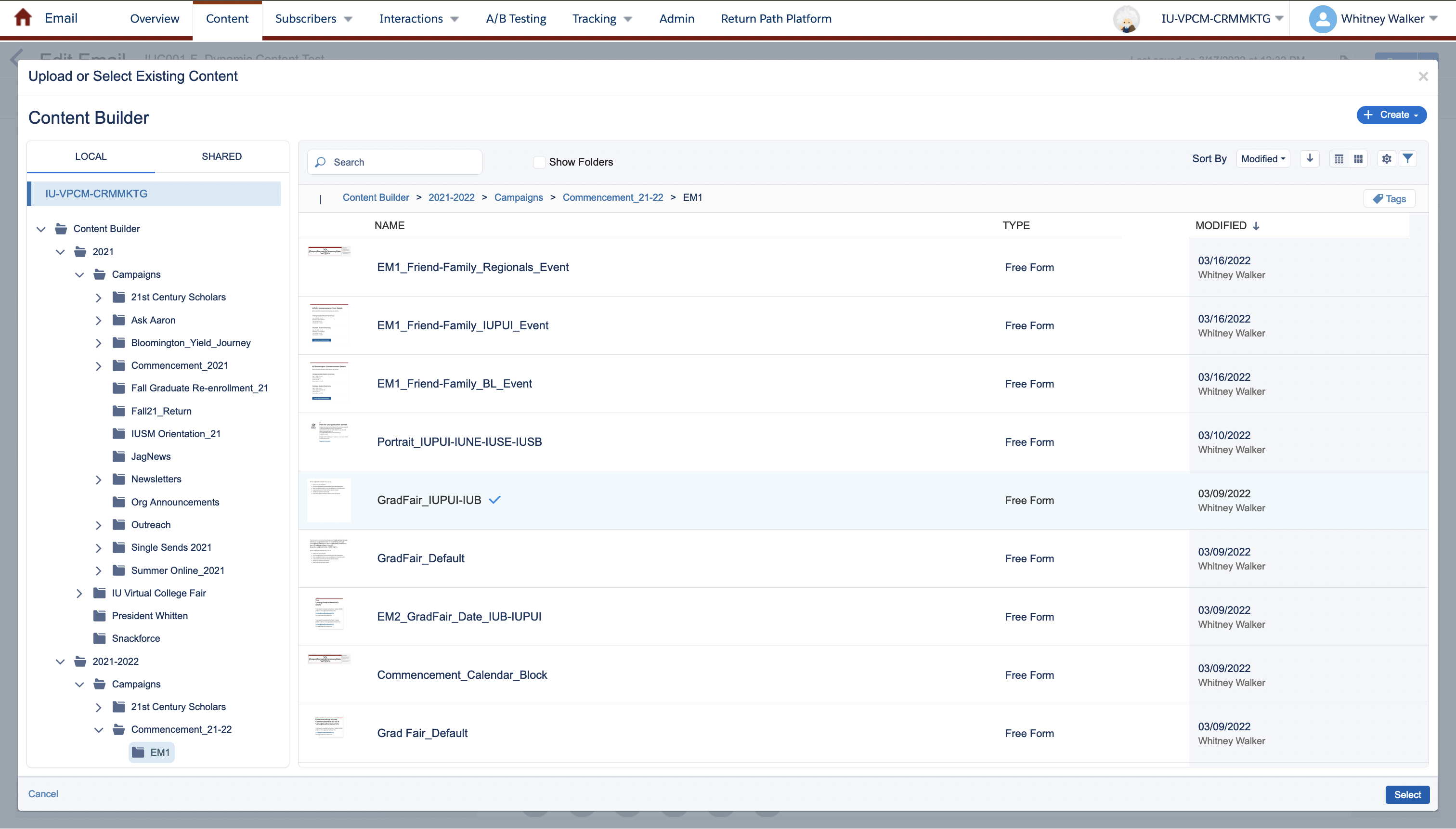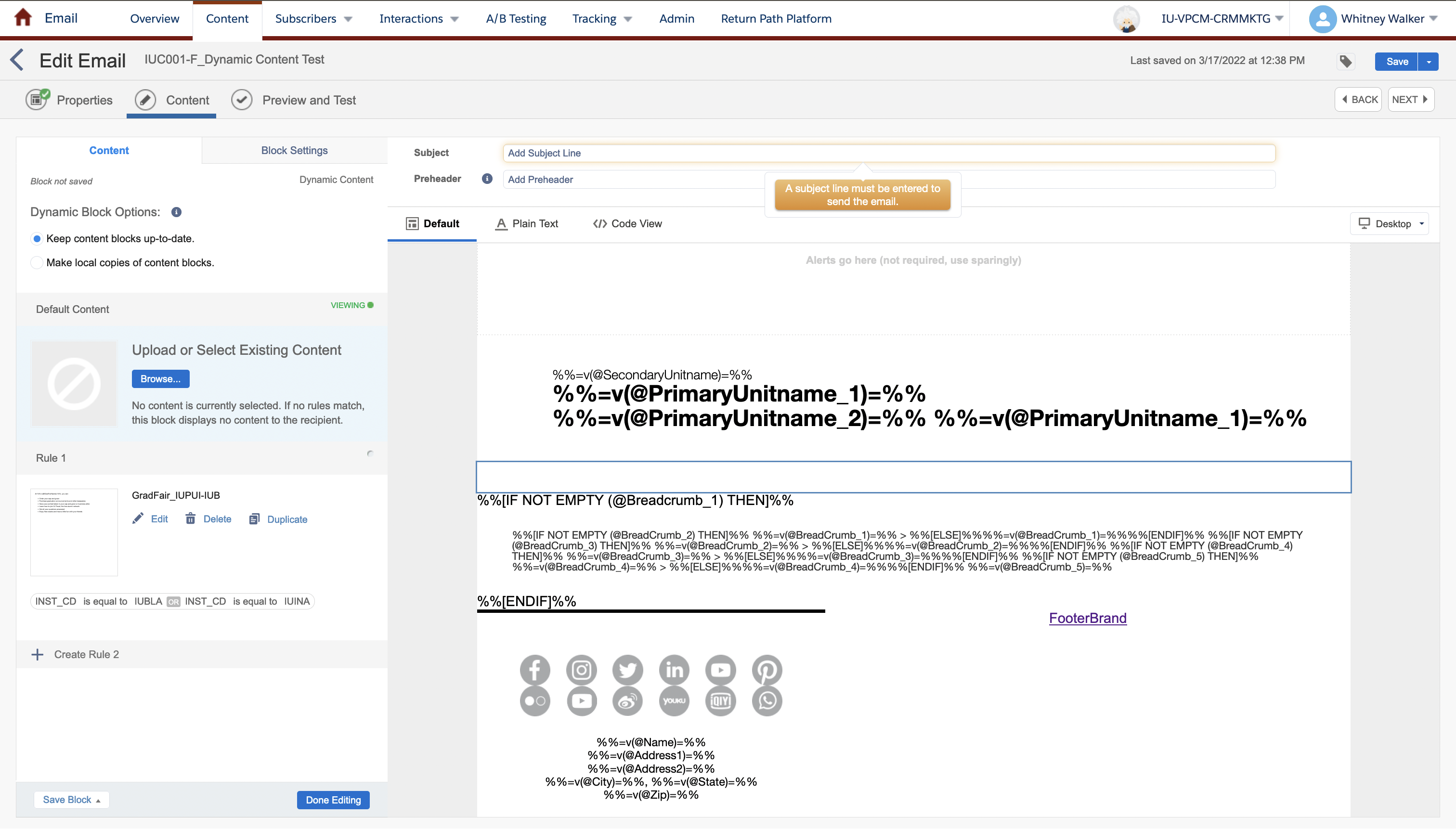Dynamic Content
Dynamic content is a great way to bring personalized content into your emails. With dynamic content, you can show different versions of a content block dynamically based upon information you have about your constituents in your sending data extension.
Stage 1: Strategize
The first thing you need to do is decide what you’re trying to accomplish with dynamic content and what you’ll need. Here are some questions to ask yourself during this stage:
- Does it improve the constituent experience to have multiple versions?
- What data will I need to use to show different versions?
- Is it possible for me to get that data?
- Will that data be accurate at the time of send?
- What will the default content look like if someone has a blank value for that data?
- How many versions will I need? Should I combine any of these versions?
- What are the differences between the versions?
- What am I trying to achieve with multiple versions?
Stage 2: Get the data you need
If you decide to move forward with dynamic content, you’ll need to make sure there is data available to create the different versions. For example, if you want a different version for if a student has a hold on their account or not, you’ll need to make sure you can get accurate data that indicates if a student has a hold or not.
If you need data support, you can request data from the CX Marketing Team.
Stage 3: Create your content block versions
- Open the email you’d like to add dynamic content to
- Drag in and add content to Email Framework content blocks you’d like to use for each of your versions
- You can use the same content block for each version or use different content blocks for each version
- Save each version of your content blocks (including a default version if applicable)
- Follow the steps for saving content blocks
- Create a specific folder to add all the blocks
- Name each content block clearly so you know which version is which
- Once your content blocks are saved, you can delete them from the email (you’ll re-add them as dynamic content later)
- If you need to edit your content block content, navigate to the folder you saved the content block and edit the block directly
Stage 4: Create your dynamic content logic
- Drag in the Dynamic Content block from the Advanced Content blocks. This is one of the very few times you will ever grab a content block from the Blocks tab in Marketing Cloud and not from the Email Framework shared folder