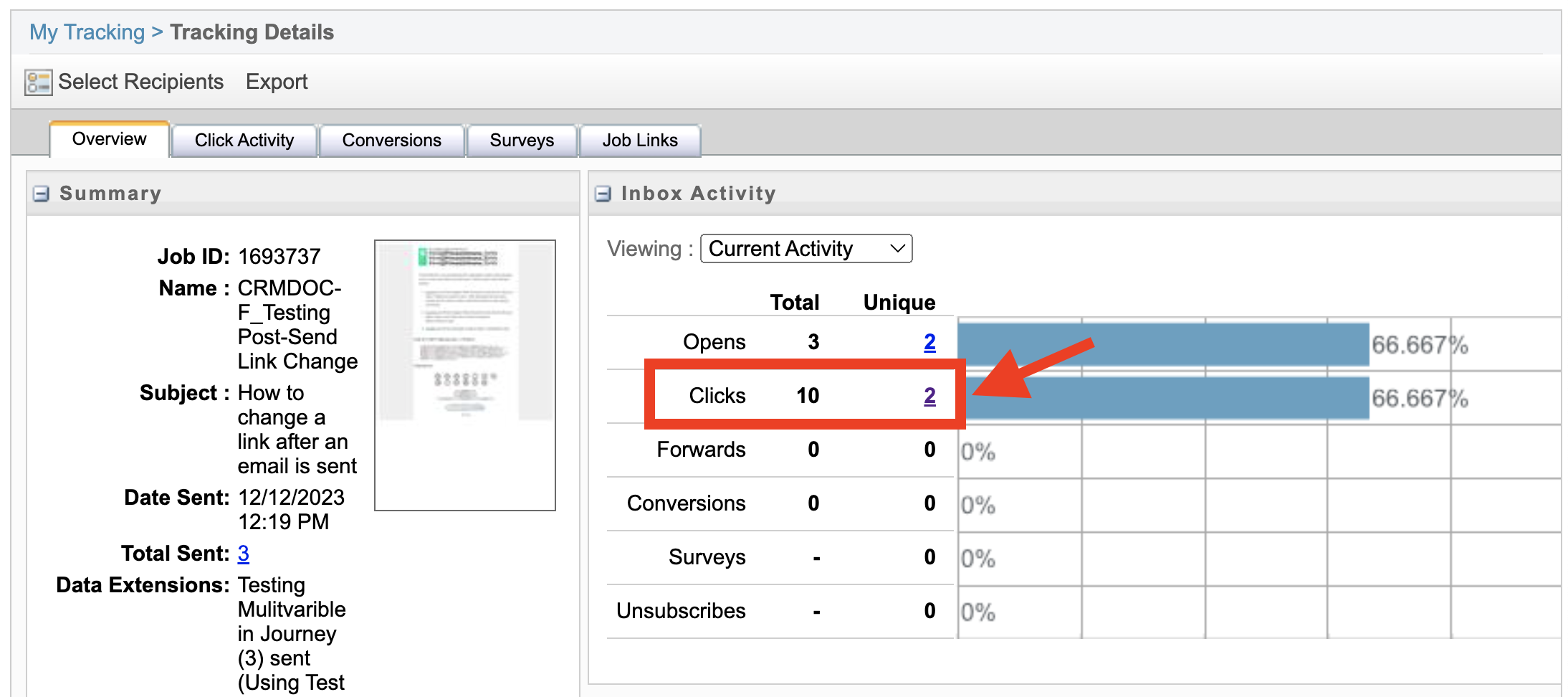How to change a link URL after sending the email
We’ve all been there: We send an email with the wrong link only to realize the error after the message hits inboxes. Fortunately, you can fix the link URL after you’ve sent the email. You can update the URL in Marketing Cloud so your recipients will click a new link in the email they’ve already received.
Note: If they click on the link before you update it, they will go to the original link destination. Please see additional details at the bottom of this page.
Instructions:
- In Email Studio, navigate to the “Tracking” tab.
- Locate the tracking log for your email. Click the email’s name.
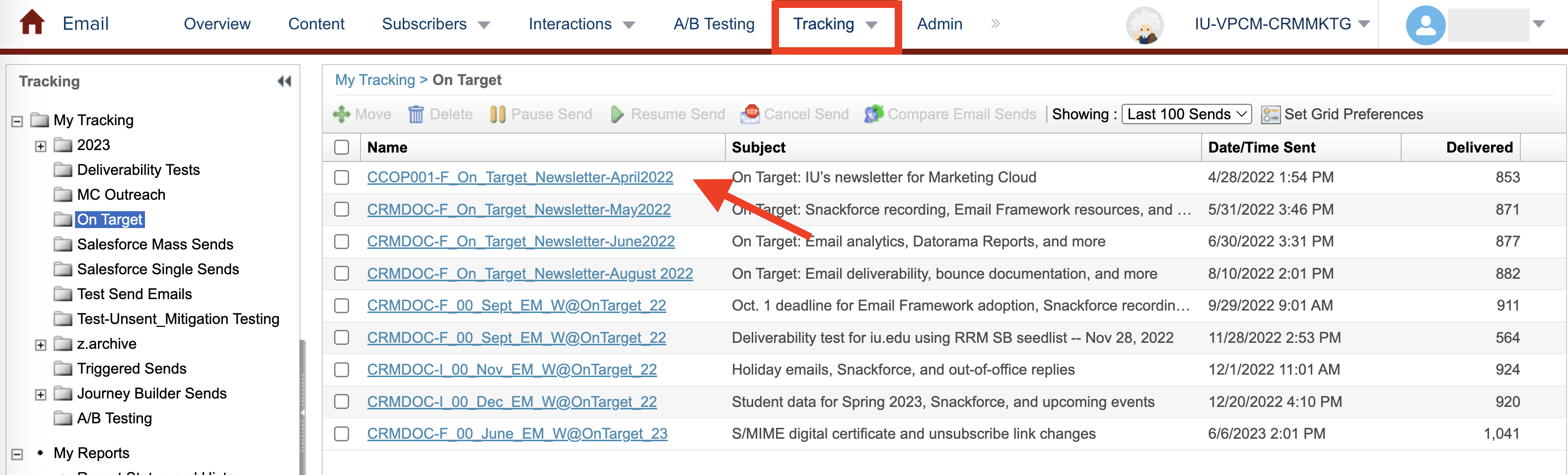
- While in the tracking log for the email, click the tab labeled “Job Links”. You’ll find a list of all URLs in the email.
- From the list, locate the URL you would like to change. Click the associated URL ID.
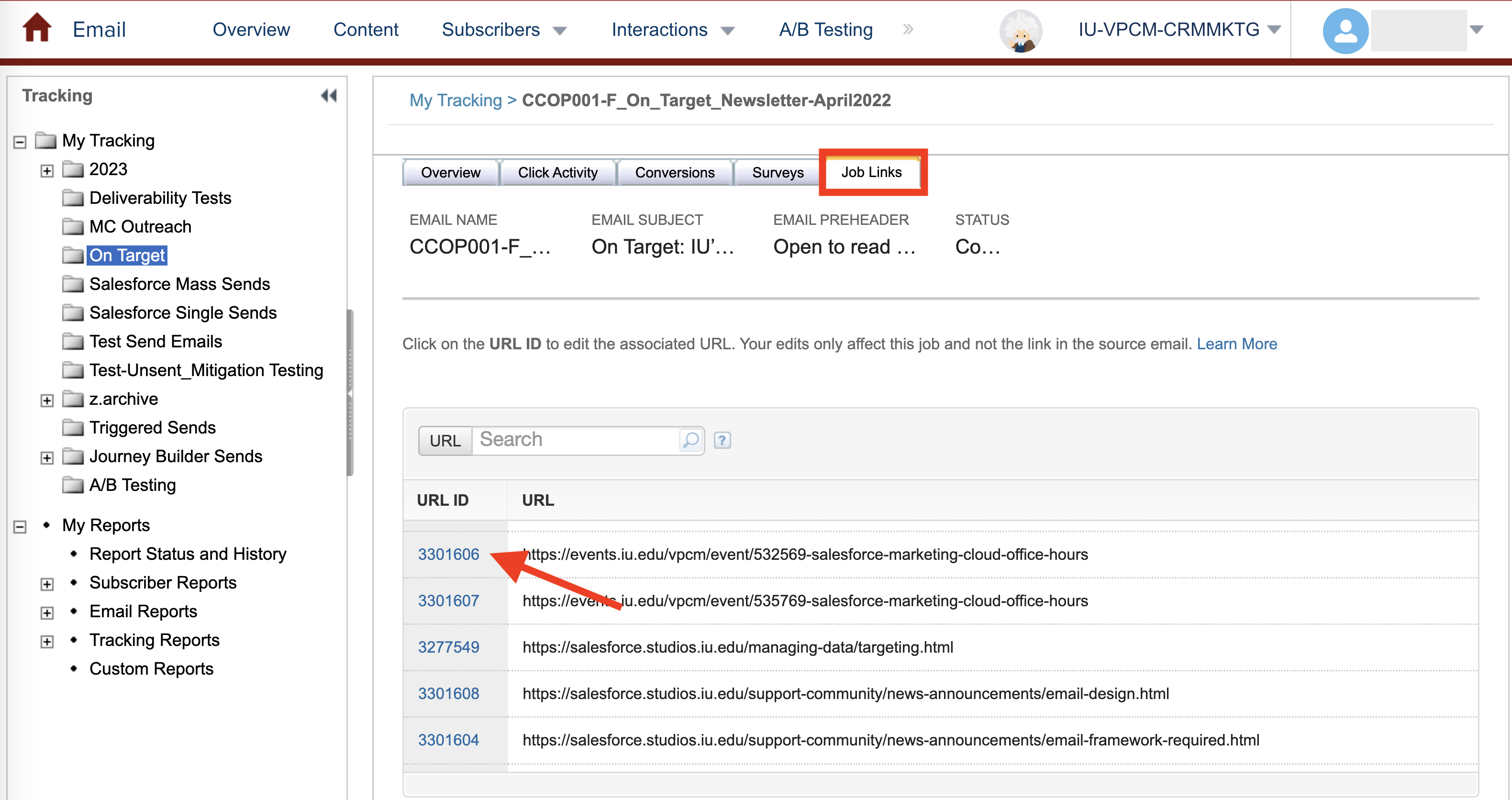
- Paste the new URL in the URL field.
- Click “Save.” The new URL will be active instantly in the emails already sent to your audience.
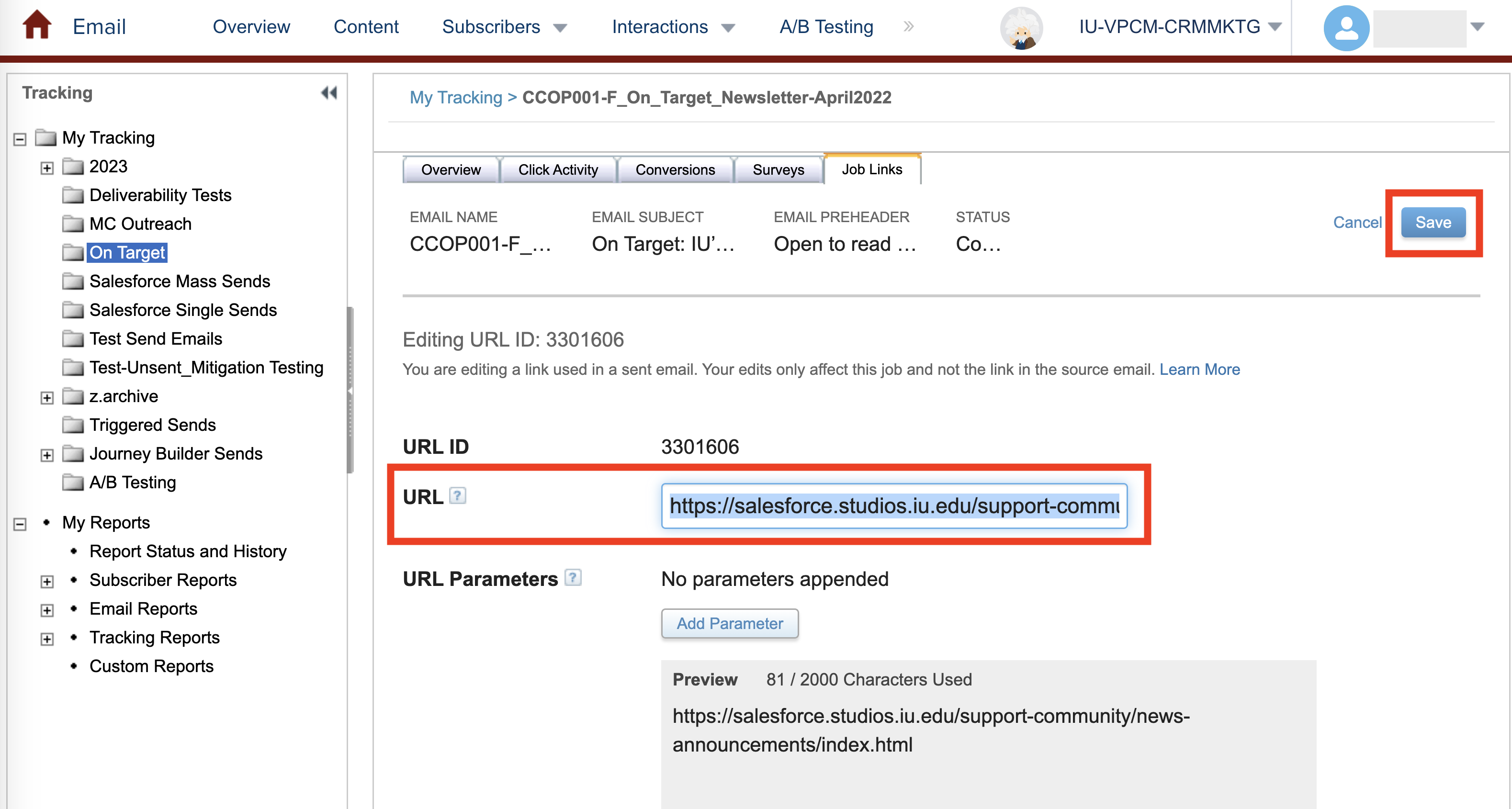
Please note the following details when using this method to update a URL:
- Updating the URL will affect only the sent email and not the source email. If you intend to send the email again, edit the URL in the source email in Content Builder as well.
- Using this option is only available for emails sent with click tracking enabled, which is selected when in the “Configure Delivery” section of the email sending process. This option is selected by default.
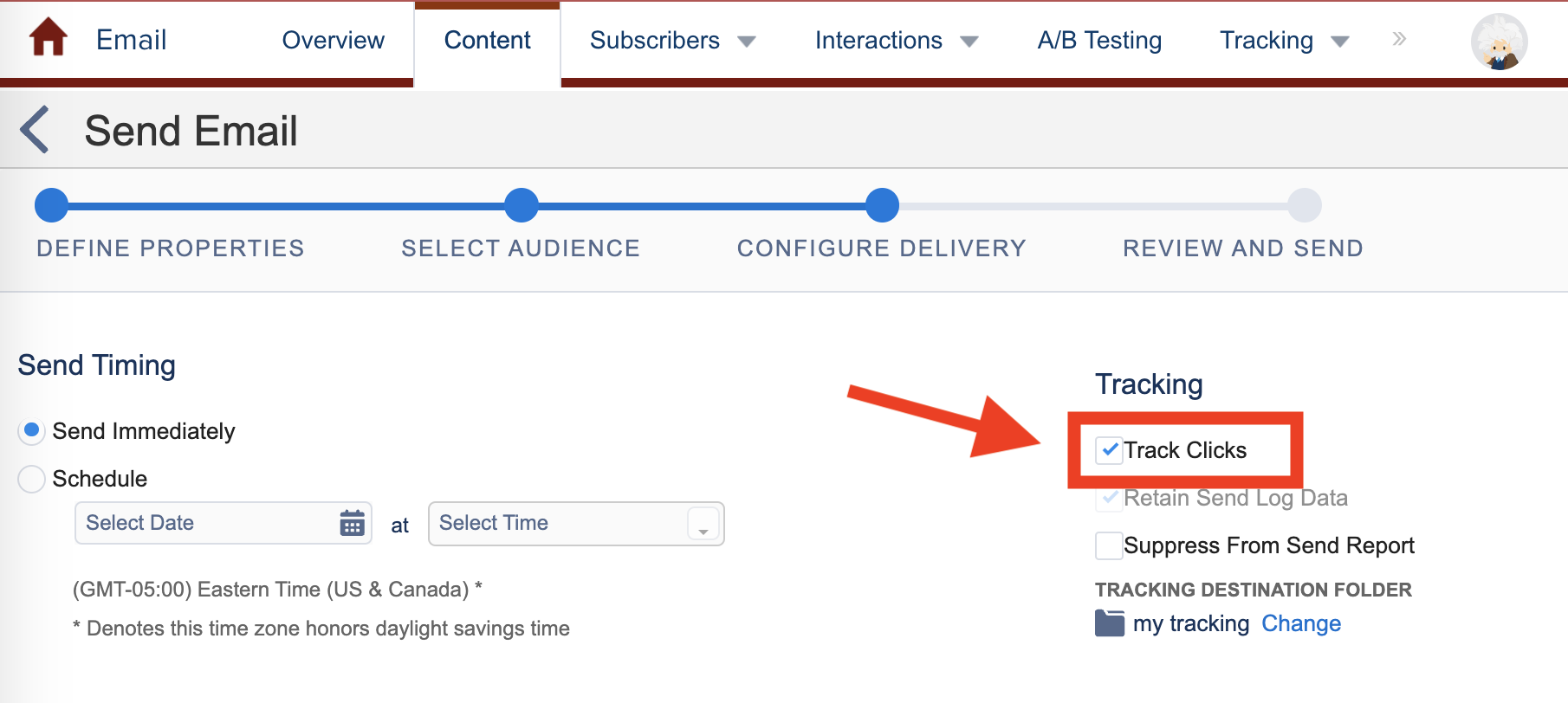
- In the Tracking log for the email, you can see who clicked the original incorrect link by clicking on the hyperlinked number of unique links in the Inbox Activity panel. You’ll then find a list of individuals and which links they clicked. You can use this list if you wish to send a correction email to those who clicked the incorrect link before the update was made.