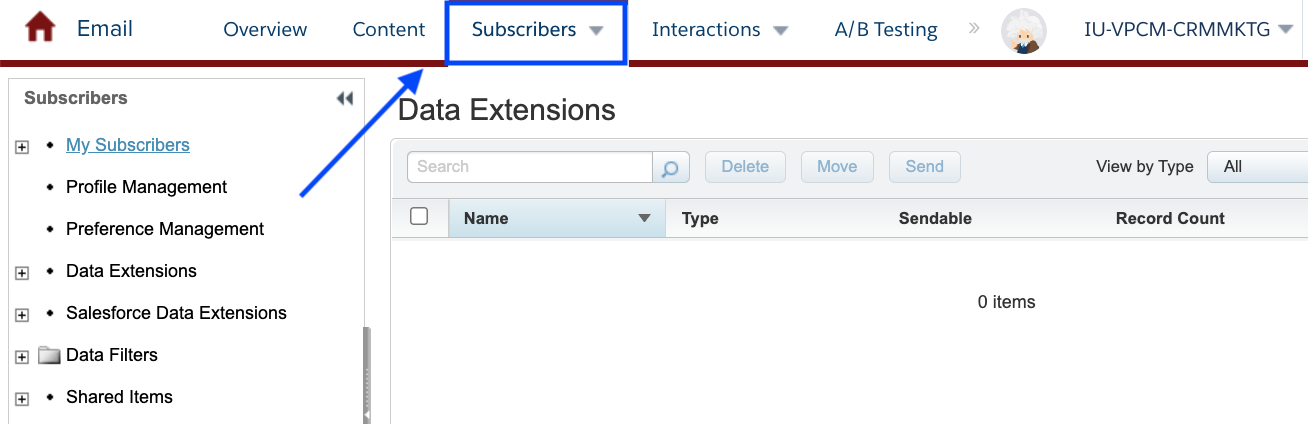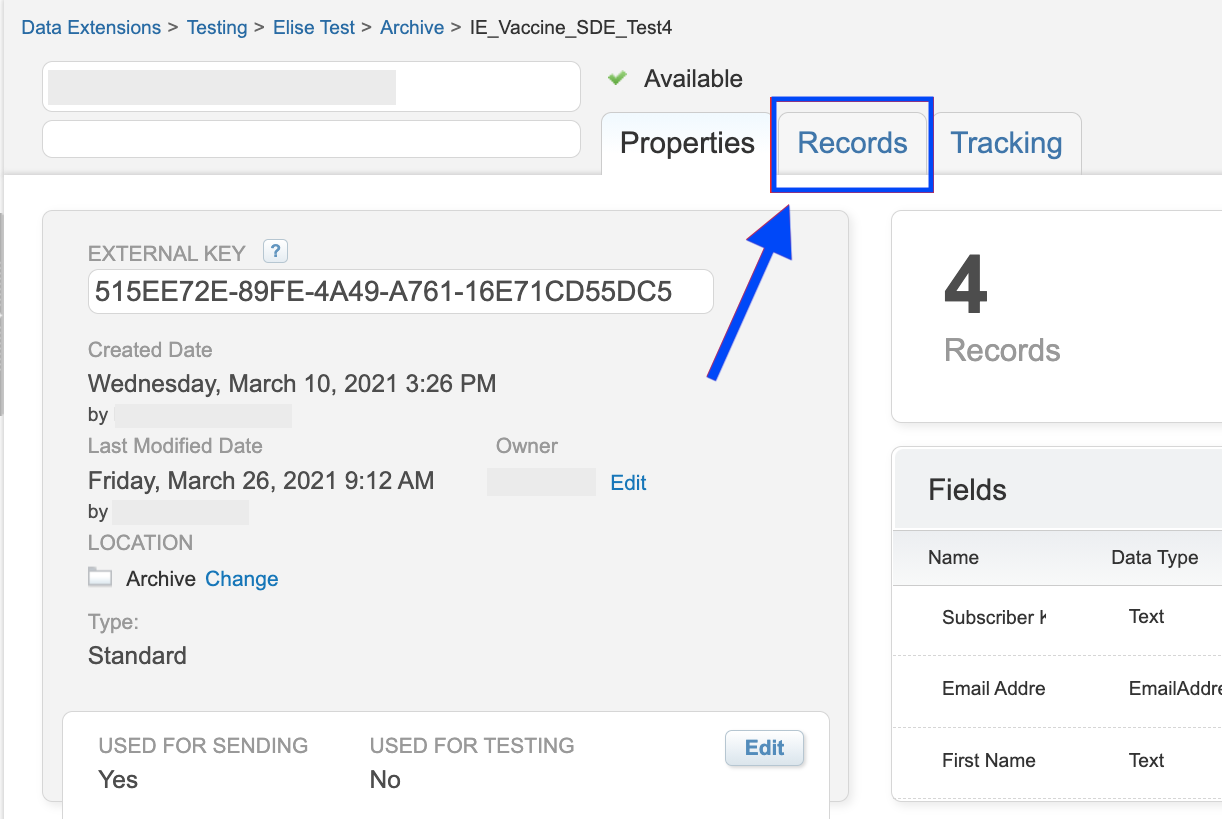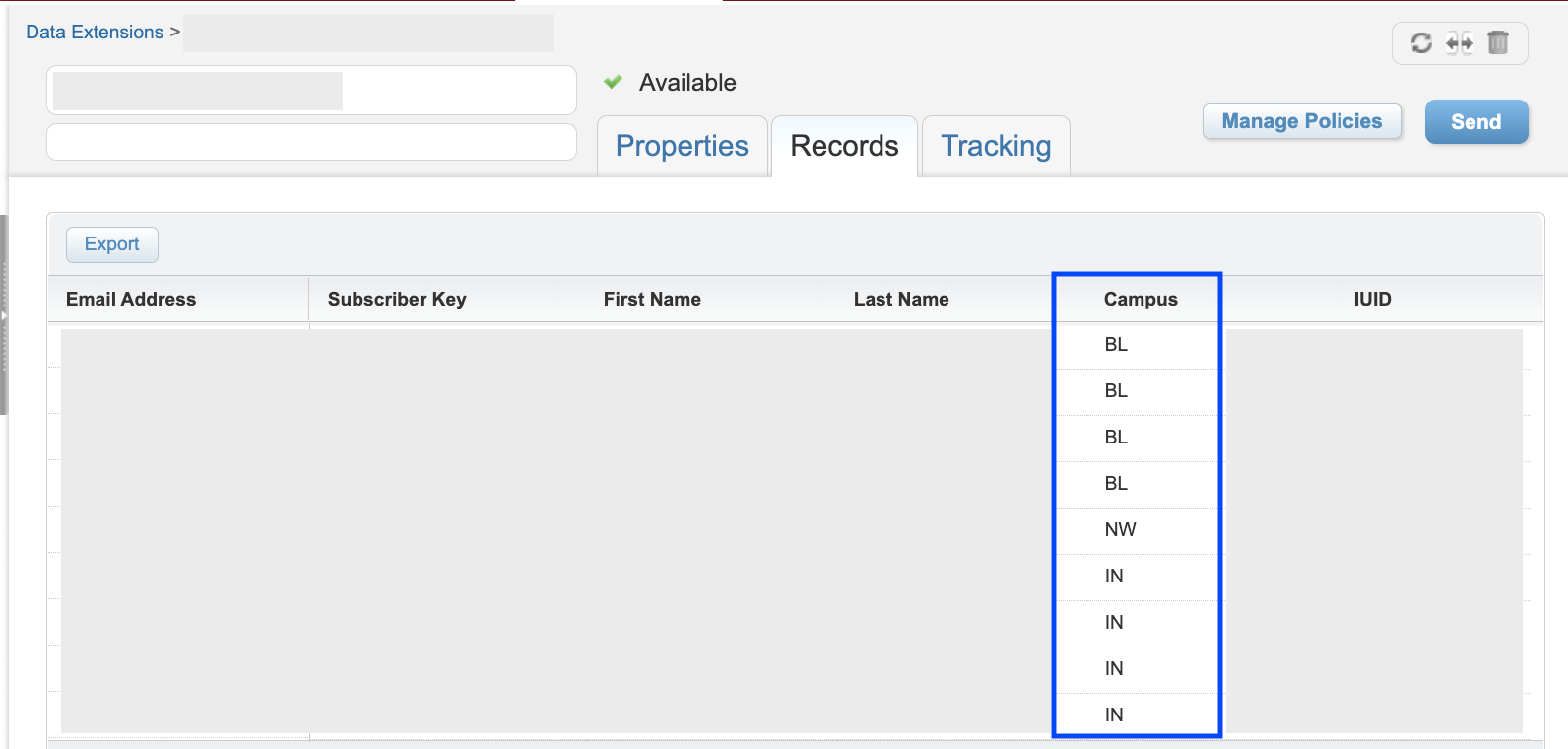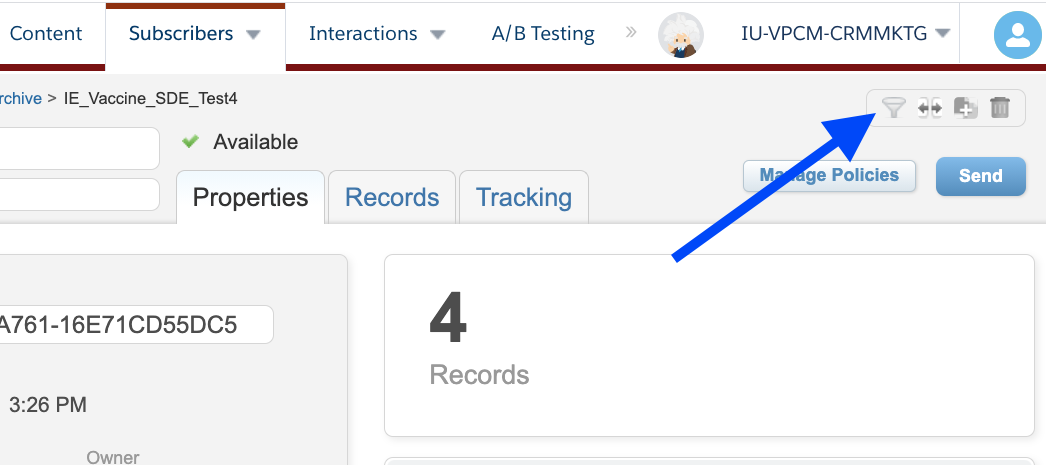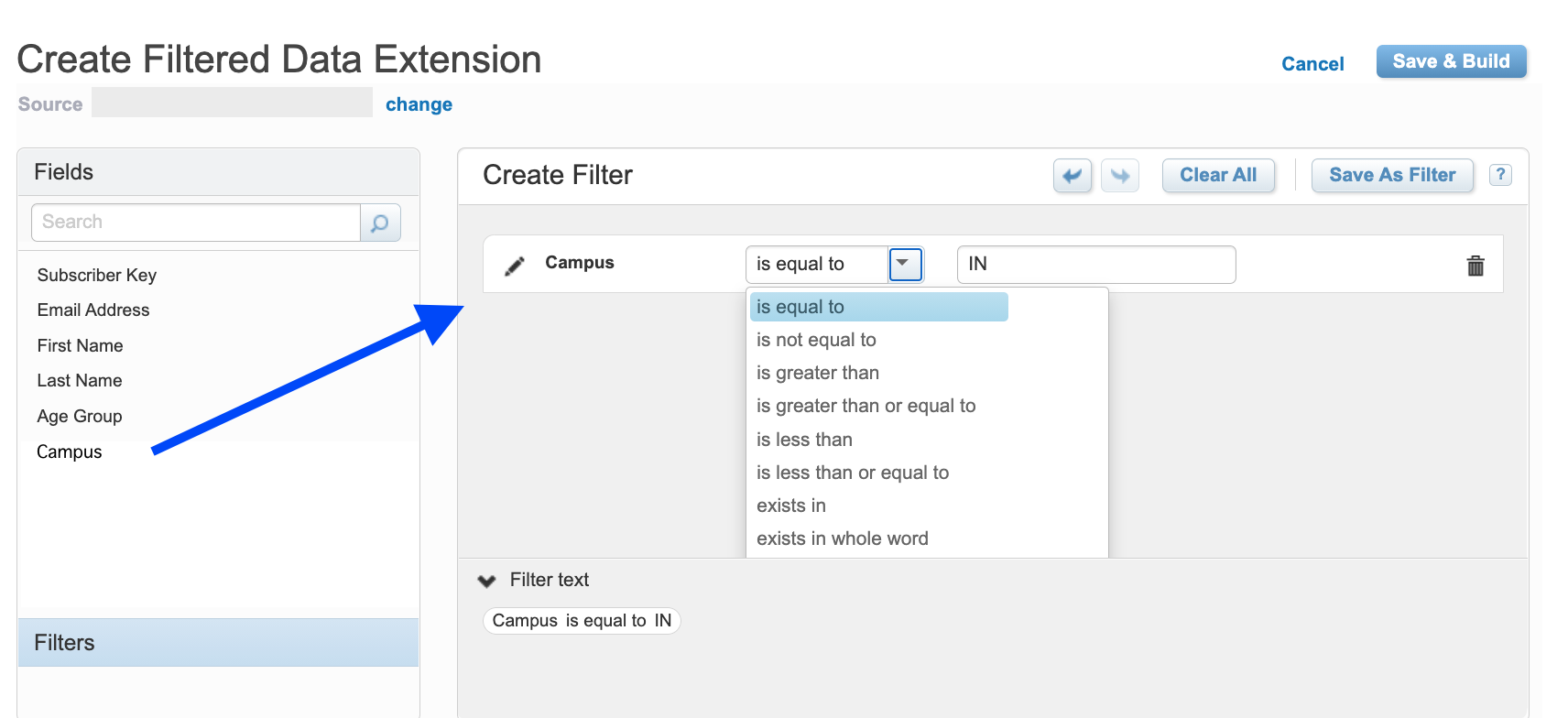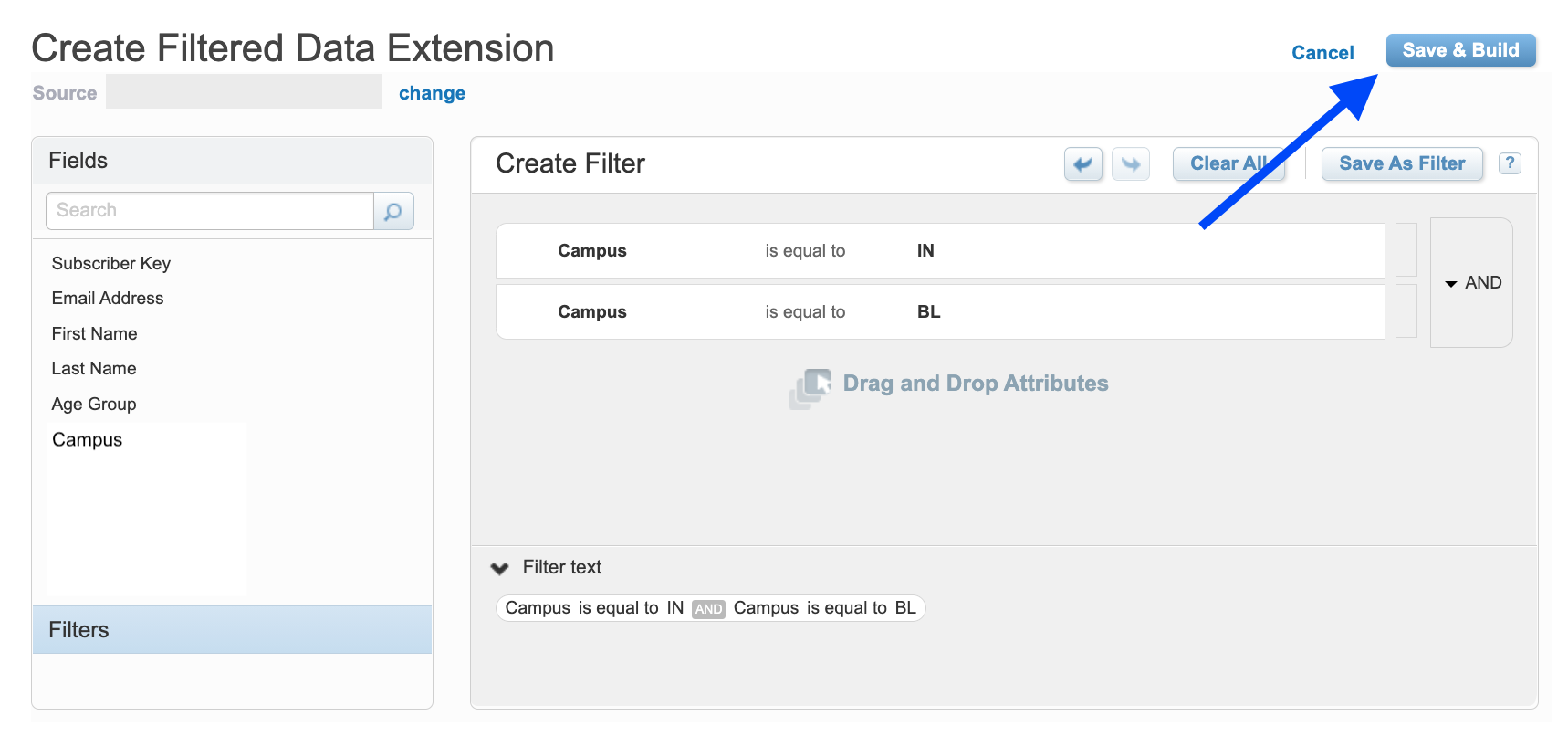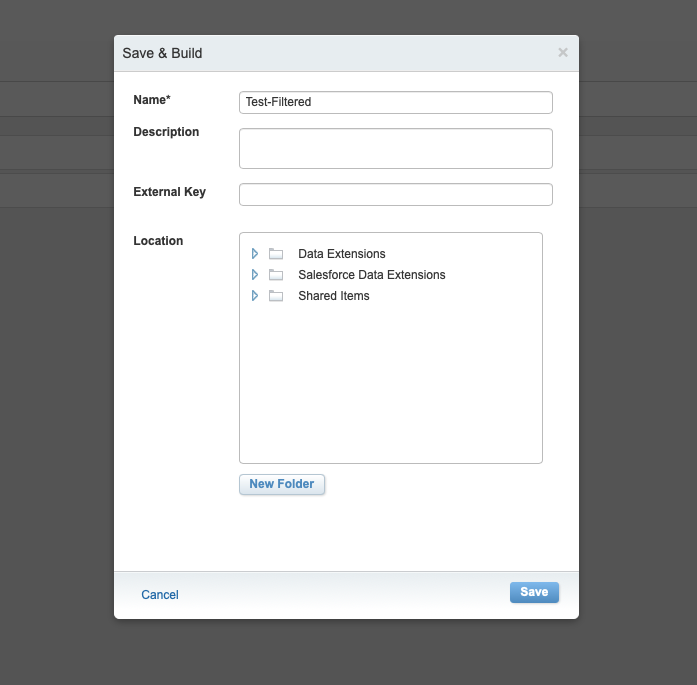Description of the video:
Hello, I wanted to walk through how to create a filtered data extension. So I'm in a data extension inside of marketing cloud here you can see that I have some fields and I have three records to used for testing purposes. So let's take a look at what the fields are. We have our base field here, first, last email subscriber key, of course. And then I added a couple of fields just used for testing purposes and silly things, campus and favorite color. And let's take a look at the actual records themselves so you can see what I've populated here. So I just included all of them as me. And then I've assigned different campuses and different favorite colors for the various combination. And I'm going to show you how to apply filters to these various fields. So we're going to filter on just one field to start off with. And then we're also going to do a bit of a combination of a few things as well. So let's get started here. The very first thing you're gonna wanna do is there is a button at the top right. It looks like a funnel and it's a filter. When you'd look at the drop down there, you're going to click on that funnel icon. And this is where we're going to create our filter. So the first thing I'm going to do is we're gonna filter by Canvas. All you do is drag this campus over here and you have a lot of options. And all of this is various logic that you can apply. A. Mostly what you're probably going to be looking at is an equal Q means match precisely on whatever it is that you type in the field here. So I know that for this example, I wanted to say that campus it equal to BL for Bloomington. It is very, very important that you precisely match the value in the field to what you type here. So if you need a little bit of a handy cheat sheet, you might want to go back to your data extension and copy and paste the various values that you're going to be needing. Of course, yell as easy for me to remember though it's easy enough for me to just populate here. So this is all we need if all we want to do is filter on the data extension for just campus is equal to BL. And if I've done this correctly, we will get one single record that shows up in our filter data extension for campus is equal to BL. So our next step is going to be the top button here that says save and build. And then we're going to name our filtered data extension. I'm going to go to the test folder and we're going to say in a filter and then yell, I like to remind myself exactly what I filtered by when I'm naming the data extension. And click save. And you can see here at the top where at the data extension that's the filtered one. And it was processing for a second here or if you thought that progress bar. And now we have one single record which is exactly what we expected. And here it is. Campus equals BL. Perfect, exactly what we wanted. So you can do that really, really simply if you only have a single attribute that you want to filter by. But you could of course, add a ton of complexity to data filters if you want you. Let's say that we want to have. Eat well to Bloomington or campus is equal to IP UI. I also had a record in there of campus equals I2. So let's go ahead and look at how to do that. So I can either go back to my source data extension if I want to go through those steps again, or we can also edit our filters here. Do you see where it says type is filtered source of data filters. Campus is equal to BL. I can edit this and get back to the freedom that I was on, which is great so that you don't have to start at the very beginning again. And we can add our campus for IEP. Why? So I'm going to drag campus is equal to hi. And here. Now I'm going to leave this as is for a moments. And we are going to save and refresh. And I'm going to show you what happens when processing. And it got down to 0 records. And I intentionally mess that up as a demonstration. So let's go back to the filter logic here. What this filter is telling marketing cloud to do is to say, we are only looking for records where both campuses equal to Bloomington. And you did this. And over here, campus is equal to q i and we didn't have any records where Campus if he goes to Bloomington and campus is equal to i, and that is not how this logic works. If we want all of the people who match Bloomington, as well as all of the people who match I. And it sounds like that would be an And statement, but it's an OR we want Bloomington or IUPUI. Why in this situation? So there's this little toggle at the right hand side here where you can switch between AND, and, OR. And so we want Bloomington or IUPUI. So we changed it to or. And I'm gonna save and refresh. There we go. And now we have the two records that we expected. So you can go in here and you can see the BL campuses IN precisely what we wanted. Now, I want to layer on an additional complexity. So let's go back here. And we're going to click Edit again, editor filters. Let's keep that. Campus is equal to Bloomington or ketosis equal to ITY. But let's say we're lucky for anyone on the Bloomington or IUPUI campus where their favorite color is blue. And I know that this is a silly example, but bear with me. So we want to add our favorite color is equal to blue. Now, we need to change this logic because what this is going to do, this and across all three of these, is going to look for someone that matches all of these criteria. A single person matches all of these criteria and that doesn't exist, right? We don't have anyone where Campus is equal to BL. And IN. So what we need to do with a little bit of rejecting here. Now, the first thing that we need to do is we need to pair campus together. Do you see this little, if I mouse over these little rectangle, that band appears and I can click this. Then pairs these two things together and nest them. And that's created an and statement. But what we actually want is a study, or again, because we want blue BL or i n. So this is now the correct logic. Excuse me. And then from there, we want Bloomington or IUPUI. Why? And only the people who are equal to blue. So this needs to be and, and even though the other two are nested as or though Bloomington or IEP, why? Either one of those and match precisely on whoever has blue as their favorite color. So if I've done this correctly, then only the record with blue will actually come up. And we're going to save and refresh. Here we go. One thing or record is the record where favorite color equals blue. Now one more thing, and that's part of our example. I'm going to edit this one more time. And I wanted to show you what happens if I change this and to an or. So. Now we're looking for someone in Bloomington or IUPUI. Why are matching on either one of those? Or someone who is favourite color is equal to blue. And in this case, we'll have Q records that come up. The record that has the Bloomington has eye-to-eye and then one of those has the, has the blue as the favorite color. Process. There we go. Now our queue records though, yell IN, and then it didn't exclude the green because it was an Or statement rather than an And statement in our filter. So this can get really, really complicated. And I will probably do another video where we get into a lot more depth and a lot more detail and a lot more records. But for the time being, this should give you enough to be able to kind of nest your statements in a little bit of a simpler way and be able to apply the kind of basic filters that you'll be needing. So hope you found this helpful. And as always, you can ask questions to the CRM marketing team and we are more than happy to help you if you need it.