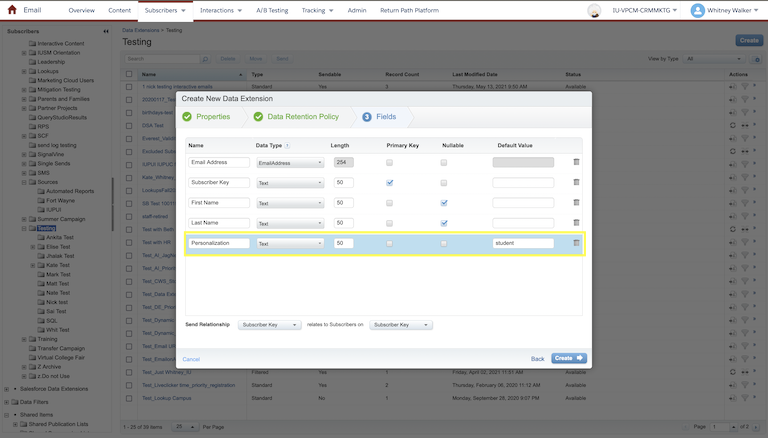Basic Personalization Strings
Personalization strings allow you to dynamically populate a small piece of content in your email from values in your sending data extension. So, for example, if you have each recipient’s university ID in your sending data extension, you can populate that dynamically in the email content for each person using a personalization string in the email.
Stage 1: Make sure your data is ready
If you’re using a personalization string, you’ll need to make sure your data is accurate and that there aren’t blank values for any of your recipients for a field you’re going to use in a personalization string.
If a recipient has a blank value for a field you’re using in a personalization string, nothing will show up in that space in the recipient’s email content. One way to avoid this issue is to uncheck “nullable” and set a default value for the field(s) you’re using for personalization in your sending data extension (you can do this by adjusting the settings of your data extension).
For example, if you are using first name as a personalization and someone has a blank name, the personalization string such as:
Dear %%First name%%,
Could show up as:
Dear ,
However, if you set the default value in your data extension to “student” then anyone who doesn’t have a first name in the data will have a default value of “student”, making the personalization:
Dear student,
Stage 2: Add your personalization string
A personalization string includes the name of the field from your sending data extension that you’d like to bring personalized values from with two %% signs at the beginning and end.
So, if the field name for a dynamic URL in your sending data extension is:
URL
Then your personalization string will be:
%%URL%%
Stage 3: Test
Make sure you review multiple preview and test sends with different audience records that contain different values to ensure your personalization string looks correct in your email. For testing, use the exact data extension you plan to use for the real send to ensure the formatting is correct.
If your personalization doesn’t populate, double check that the name in the personalization string matches the name of the field in your data extension exactly and that there is data in that field for that particular person.
NOTE: Use caution with personalization strings in journeys. If you’re using personalization strings in an email journey and the data value updates for a constituent while the journey is live, that constituent will receive personalization string content for the original data value they had when the journey launched.